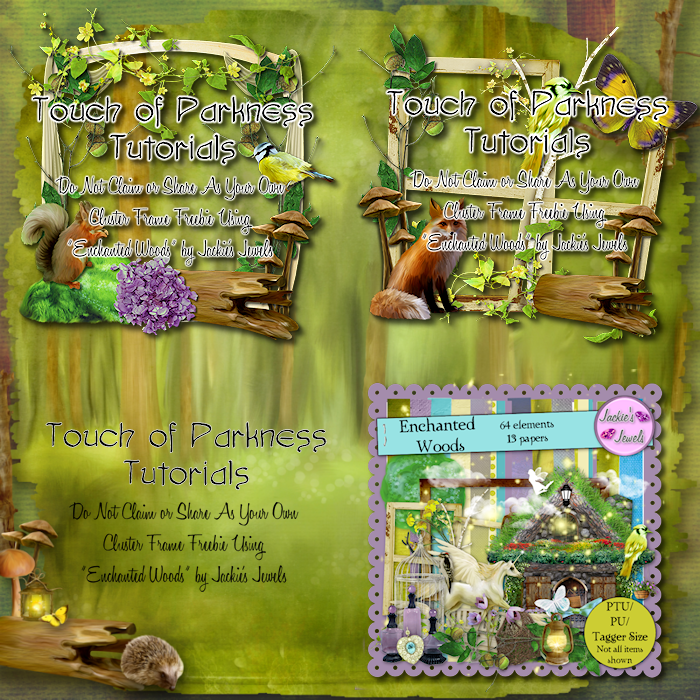Blog Archive
-
2012
(74)
-
September(37)
- EmoWeen
- Broken Love
- A Rock Star Life
- New Cluster Frames & Snags
- Trick And Treat
- Witches & Ghosts, Oh My!!
- Gothic Bride
- Autumn's Arrival
- Enchanted
- Hallow's Night
- Ooky Spooky Boo!
- Gothie's Party
- Trick or Treat
- SpellBound
- Haunted Flight
- Pink FairyTale
- Day Dreamer
- Witchy Magick
- Blue Indulgence
- Eranae In Stars
- New Cluster Frames & Snags
- Witchy Flight
- Into The Darkness
- Hope
- Dark Wonderland
- Kiss Me Softly
- Bada Bing
- Wicked Cutie
- Luna Witch
- Morning Dreams
- Dark Desires
- An Autumn Day
- PTU Tut: Music of the City
- PTU Tut: Wicked Babe
- PTU Tut: Something Wicked
- PTU Tut: Not So Wicked
- New Cluster Frames and Snags!
- August(37)
-
September(37)
- 2010 (80)
Labels
- AIL (7)
- Alicia Mujica (1)
- Angela Newman (1)
- Animated Tuts (9)
- ART (2)
- Artistic Dreams Imaging (2)
- Barbara Jensen (1)
- BCA Awareness (1)
- Butterfly Blush Designs (1)
- Cindy's Creative Designs (1)
- Cluster Frames (7)
- Danielle Gransaull (1)
- Designs by Sarah (6)
- Elias Chatzoudis (8)
- Enchanted Dreams Boutique (2)
- Fall/Autumn (8)
- Forum Style (1)
- Freebie (8)
- Freeks Creations (1)
- FTU Tuts (21)
- Gemini Creationz (2)
- Gemini's Creations (4)
- Gothic (2)
- Gothic Tuts (12)
- Halloween (22)
- Irish Bitch Designs (6)
- Ismael Rac (2)
- Jackie's Jewels (7)
- Joahannah von Frankenstein (1)
- Jose Cano (1)
- Keith Garvey (8)
- Kim Draper (1)
- Kim's Korner (1)
- Kiwifire Storm (1)
- Lexi's Creations (6)
- MistyLynns Creations (4)
- Mrs. Homer Lynn (1)
- Niqui's Designs (1)
- No Scraps (1)
- Pimp'd Designz (6)
- PMTw/S (18)
- PolkaDot Scraps (2)
- PTU Scrap Kit (1)
- PTU Tuts (121)
- Renee Biertempfel (1)
- Ricky Fang (1)
- SATC (9)
- SATC Contest (1)
- Schnegge's Scraps (2)
- Scrap Only (1)
- Scrappin' Krazy Designs (3)
- Skulliez Skraps (2)
- SkyScraps (5)
- Snags (5)
- TK Designz (1)
- True Blood (2)
- Twilight Tutorials (5)
- Zlata_M (2)
Blog Archive
-
▼
2012
(74)
-
▼
September
(37)
- EmoWeen
- Broken Love
- A Rock Star Life
- New Cluster Frames & Snags
- Trick And Treat
- Witches & Ghosts, Oh My!!
- Gothic Bride
- Autumn's Arrival
- Enchanted
- Hallow's Night
- Ooky Spooky Boo!
- Gothie's Party
- Trick or Treat
- SpellBound
- Haunted Flight
- Pink FairyTale
- Day Dreamer
- Witchy Magick
- Blue Indulgence
- Eranae In Stars
- New Cluster Frames & Snags
- Witchy Flight
- Into The Darkness
- Hope
- Dark Wonderland
- Kiss Me Softly
- Bada Bing
- Wicked Cutie
- Luna Witch
- Morning Dreams
- Dark Desires
- An Autumn Day
- PTU Tut: Music of the City
- PTU Tut: Wicked Babe
- PTU Tut: Something Wicked
- PTU Tut: Not So Wicked
- New Cluster Frames and Snags!
-
▼
September
(37)
Friday, September 28, 2012
EmoWeen
EmoWeen
This tutorial was written by me on September 28 using PSP X4. All my tutorial assume you have some working knowledge of PSP and/or Animation Shop.
Supplies:
Tube - I'm using the art of Zlata_M. You must have a license to use her images and you can purchase this tube and license at PFD.
Scrap Kit - I'm using a great kit from Irish Bitch Designs called "EmoWeen". Visit her blog HERE to find out where you can purchase this great kit.
Mask of choice
Font - I'm using Meddon
To begin open your tube and mask in PSP and minimize - Open a new 700 x 700 image white background
1. Copy/paste Frame 3 as a new layer - center in canvas - click inside with magic wand - selections - modify expand by 6 - layers - new raster layer - flood fill black - move below frame layer - copy/paste House as a new layer - resize and position on left side in frame - duplicate - move this layer to right side in frame - selections - invert - tap delete on keyboard - repeat for other house layer - selections - select none - drop shadow frame and house layers
2. Copy/paste Hat as a new layer - resize and rotate - position on top right of frame ( see my tag) - duplicate - move duplicate layer below your paper layer - back on original Hat layer - using eraser tool remove enough of the hat to make it appear that it is resting on the frame ( again see my tag) - drop shadow the bottom hat layer only
3. Copy/paste Swirl as a new layer - resize and rotate - position on the bottom left of frame - duplicate - image - mirror - drop shadow both layers - copy/paste Clawed Heart - resize and position in center of 2 swirls - drop shadow
4. Copy/paste Tree as a new layer - resize and position on right side of tag - drop shadow - copy/paste Bone String as a new layer - resize and position on left side of frame - duplicate - image - mirror - drop shadow both layers
5. Copy/paste any other elements of choice as a new layers - resizing and positioning around your tag - drop shadow each layer
6. Copy/paste your tube as a new layer - resize and position on tag - drop shadow
7. On white background layer - copy/paste Eye Drip as a new layer - resize and position towards the top left corner of canvas - duplicate - image mirror then flip - drop shadow both layers
8. Back on white background - copy/paste paper of choice as a new layer - layers - new mask layer - from image - apply mask and delete original mask layer - merge group
9. Close out white background - crop/resize tag - add copyright/license info and name - save as .png
That's it! Thank you for trying my tutorial!!
Labels:
Halloween,
Irish Bitch Designs,
PTU Tuts,
Zlata_M
|
0
comments
Tuesday, September 25, 2012
Broken Love
Broken Love
Supplies:
Tube - I'm using a great free tube from Mrs. Homer Lynn. Even though this is a freebie tube you still need a license to use it. You can get tubes/license at ART.
Scrap Kit - I'm using a beautiful PTU kit from Freek's Creations called " 50 Shades". You can purchase this kit at ART.
Mask of choice
Font - I'm using Mr. Sheppards
To begin open your tube and mask in PSP - minimize for now - new 700 x 700 image white background
1. Copy/paste E38 as a new layer - resize if needed and position on canvas - click inside each frame with magic wand - selections - modify - expand by 6 - copy/paste paper of choice as a new layer - selections - invert - delete - move below frame layer - copy/paste your tube as a new layer - position inside first frame opening resizing if needed - hit delete - repeat for other frame opening - selections - select none - change tube properties to Luminance (L) - drop shadow tube and frame layers
2. Copy/paste E13 as a new layer - resize if desired and position on canvas - drop shadow - copy/paste E29 as a new layer - resize if desired and position on tag - drop shadow
3. Copy/paste E28 and E37 as new layers - resize and position on tag - drop shadow both layers
4. Copy/paste your tube as a new layer - resize if desired and position on canvas - drop shadow
5. Copy/paste the following elements as new layers resizing and position on tag: E22, E25, E1, E2 and E14 - drop shadow each layer
6. On white background - copy/paste a paper of choice as a new layer - layers - new mask layer - from image - apply mask and delete original mask layer - merge group
7. Close out white background - crop/resize tag - add copyright/license info and name - save as .png
That's it! Thank you for trying my tutorial!!
Labels:
ART,
Freeks Creations,
Mrs. Homer Lynn,
PTU Tuts
|
0
comments
A Rock Star Life
A Rock Star Life
Supplies:
Tube - I'm using the art of Ricky Fang. You must have a license to use his art and you can purchase tubes/license at AIL.
Scrap Kit - I'm using a great PTU kit from Kaci of Scrappin Krazy Designs called "Rock and Roll". Visit her blog HERE to find out where you can purchase this great kit.
Mask of choice - I'm using one by Vix
Font - I'm using Sick Capital Vice
To begin open your mask and tube in PSP - minimize for now - new 700 x 700 image white background
1. Copy/paste discoball as a new layer - resize if needed and position towards the top center of canvas - drop shadow
2. Copy/paste metal doodle as a new layer - position on the top left of canvas - duplicate - image - mirror - image - flip - drop shadow both layers
3. Copy/paste frame 2 as a new layer - position in center of canvas - click inside frame with magic wand - selections - modify - expand by 6 - copy/paste a paper of choice as a new layer - selections - invert - delete - move below frame layer and copy/paste your tube as a new layer - resize and position in frame - hit delete - selections - select none - on tube layer change properties to luminance (l) and drop shadow tube and frame
4. Copy/paste flames 1 as a new layer - position on right side of tag - drop shadow - copy/paste double guitars as a new layer and position over flames - drop shadow
5. Copy/paste speaker 1 and speaker 2 as new layers - resize and position on the left side of tag - drop shadow both layers - copy/paste flames 1 again - position over speakers -drop shadow
6. Copy/paste your tube as a new layer - resize and position on tag - copy/paste mic 1 as a new layer - resize and rotate - position on tag so it appears that your tube is holding it in her hand using eraser tool as needed - drop shadow tube and mic layers
7. Copy/paste music glitter as a new layer and position along the bottom of your tag - drop shadow - copy/paste hat 1 as new layer - resize and rotate positioning so it appears to be hanging on the guitars - drop shadow
8. On white background - copy/paste another paper of choice - layers - new mask layer - from image - apply mask and delete original mask layer - merge group
9. Close out white background - crop/resize tag - add copyright/license info and name - save as .png
That's it!! Thank you for trying my tutorial!!
Labels:
AIL,
PTU Tuts,
Ricky Fang,
Scrappin' Krazy Designs
|
0
comments
New Cluster Frames & Snags
I have some new cluster frames and snags for you today using the beautiful "Enchanted Woods" PTU scrap kit from Jackie's Jewels. Visit her blog HERE to find out where you can get this great kit. You can find the download link below the previews:
Here is a tag I made using one of the clusters and you can find the snags below:
And your snags:
Labels:
Cluster Frames,
Freebie,
Jackie's Jewels,
Renee Biertempfel,
Snags
|
1 comments
Thursday, September 20, 2012
Trick And Treat
Trick And Treat
Supplies
Scrap Kit - I'm using an adorable kit by Cindy's Creative Designs called " Trick or Treat Fun". You can purchase this kit at Butterfly Blush Designs.
Template - I'm using a collab Halloween template from Kandi and Dee. You can download HERE.
Font - I'm using Fangtasia
To begin open your template in PSP - Shift + D to duplicate - close out original and delete the following layers: info, wordart shadow, and overlay - Go to image - canvas size - 800 x 700 flood fill white
1. Beginning with purple circle layer - selections - select all - float -defloat - copy/paste a paper of choice as a new layer - selections - invert - delete - selections - select none - delete original raster layer - repeat these steps skipping the polaroids layer (we'll do that in the next step) - drop shadow heavy color black
2. On the polaroids layer - click inside the purple with magic wand - selections - modify - expand by 1 - hit delete on keyboard - leave selected and copy/paste another paper as a new layer - selections - invert - delete - move paper layer below polaroid frame - copy/paste cat 3 as a new layer - resize and position in frame - tap delete - copy/paste kid 2 as a new layer - resize and position in other frame - tap delete - selections - select none - drop shadow cat and kid layers
3. Back on polaroids layer - using magic wand click on white frame - copy/paste another paper as a new layer - selections - invert - delete - selections - select none - delete original polaroids layer - drop shadow your frame
4. Merge your word art layers together and it is time to go crazy!! Add any elements you want, resizing and positioning around your template - drop shadow each layer as you go
5. When you are happy close out white background - crop/resize your tag ( I resize to 625 pixels on longest side) - add any copyright/license info ( if you used a PTU tube, if not credit the scrap kit designer) - save as .png
That's it!! Simple wasn't it!! Would love to see what you do with my tutorial!!
Labels:
Butterfly Blush Designs,
Cindy's Creative Designs,
Halloween,
PTU Scrap Kit,
PTU Tuts,
Scrap Only
|
0
comments
Witches & Ghosts, Oh My!!
Witches & Ghosts, Oh My!!
Supplies:
Tube - I'm using the art of Danielle Gransaull. You must have a license to use her art. You can purchase tubes/license at AIL.
Scrap Kit - I'm using a great PTU kit by Scrappin' Krazy Designs called " One Trick Witch". Visit Kaci's blog HERE to find out where to purchase.
Mask of choice
Eye Candy 5 - gradient glow
Font - I'm using Be Safe
To begin open your tube and mask in PSP - minimize for now - open a new 700 x 700 image white background
1. Copy/paste frame 1 as a new layer - resize and center in canvas - click inside with magic wand - selections - modify - expand by 6 - layers - new raster layer - floodfill black - move below frame layer - selections - invert - leave selected
2. Copy/paste the following, resizing as desired, and position inside frame : bats, haunted house, tree 1 - hit delete on keyboard on each layer - selections - select none - add a light gradient glow to each layer color white ( you can also drop shadow each layer changing color to white)
3. Click on frame layer - copy/paste any other elements you desire and position around your frame - resize if needed and drop shadow - have fun! There are lots of amazing elements to work with
4. On white background - copy/paste halftone as a new layer - using pick tool stretch slightly larger than frame
5. Copy/paste stars as a new layer - resize and position to the top of canvas - duplicate - image - flip - drop shadow both layers
6. Back on white background - copy/paste a paper of choice as a new layer - layers - new mask layer - from image - apply your mask and delete original mask layer - merge group
7. Close out white background - crop/resize tag ( i resize to 625 pixels on largest side) - add copyright/license info and name - save as a .png
Here is another tag I did using the same tube and kit:
Labels:
AIL,
Danielle Gransaull,
Halloween,
PTU Tuts,
Scrappin' Krazy Designs
|
0
comments
Gothic Bride
Gothic Bride
Supplies:
Tube - I'm using the amazing art of Joahannah von Frankenstein. You must have a license to purchase her tubes and you can get a license/tubes at Artistic Reality Talent.
Scrap Kit - I'm using a great PTU kit by Niqui's Designs called "Dark Gothic". You can purchase this kit at Artistic Reality Talent.
Font - I'm using Blood Omen
To begin open your tube in PSP and minimize - new 700 x 700 image white background
1. Copy/paste element 15 as a new layer - position to the top left of your canvas - duplicate - image - mirror - image - flip
2. Copy/paste element 23 as a new layer - center in canvas - drop shadow - copy/paste element 60 as a new layer - resize if desired and position on the top right of canvas - drop shadow copy/paste element 3 as a new layer - position in center of canvas - drop shadow
3. Copy/paste element 31 as a new layer - resize if desired - position towards the top left of canvas - duplicate - image - mirror - image - flip - drop shadow both layers
4. Copy/paste element 37 as a new layer - image - mirror - move below your duplicate of element 31 - drop shadow
5. Click on top layer and copy/paste your tube as a new layer - position in center of canvas - drop shadow - rearrange your bottom elements to fit around your tube if needed
6. Click on tube layer - copy/paste element 14 as a new layer - resize and position on bottom of tube - drop shadow
7. Copy/paste the following elements and arrange along bottom of tag: 20, 26, 39, and 49 - resize and position - drop shadow each layer
8. Close out white background - crop/resize tag to your preference ( I resize mine to 625 pixels on the largest side) - add copyright/license info and name - save as .png
That's it!! Thank you for trying my tutorial!!
Labels:
ART,
Gothic Tuts,
Joahannah von Frankenstein,
Niqui's Designs,
PTU Tuts
|
0
comments
Tuesday, September 18, 2012
Autumn's Arrival
Autumn's Arrival
This tutorial was written by me on September 18 using PSP X4. All my tutorials assume you have some working knowledge of PSP and/or Animation Shop.
Supplies:
Tube - I'm using the art of Anna Marine. You must have a license to use her art. You can purchase tubes/license at CDO.
Scrap Kit - I'm using a beautiful kit from PolkaDot Scraps called "Leaves Are Falling". You can purchase this kit at PMTw/S.
Mask of choice
Font - I'm using Sverige Script Decorated
To begin open your tube and maks in PSP - minimize for now - new 700 x 700 image white background
1. Copy/paste leaves 2 as a new layer - position on canvas - duplicate - image - flip - using eraser tool remove some of the stem on both layers - drop shadow each layer and merge together
2. Copy/paste frame 3 as a new layer - position to the right of canvas - duplicate - image - mirror - drop shadow both layers and merge together
3. Copy/paste flower 1 as a new layer - position on right side of frame - duplicate - image - mirror - drop shadow both layers
4. Copy/paste your tube as a new layer - position on canvas and drop shadow
5. Copy/paste flower 3 as a new layer - resize and position on bottom of tag - duplicate - image - mirror - drop shadow both layers - copy/paste flower 4 as a new layer - position in center of your other flower layers - drop shadow
6. Copy/paste metal shape as a new layer - resize and position in center of flowers - drop shadow both layers
7. On white background layer - copy/paste a paper of choice as a new layer - layers - new mask layer - from image - apply mask and delete original mask layer - merge group
8. Close out white background - crop/resize tag - add copyright/license and name - save as .png
That's it! Thank you for trying my tutorial!!
Labels:
Fall/Autumn,
PMTw/S,
PolkaDot Scraps,
PTU Tuts
|
0
comments
Enchanted
Enchanted
This tutorial was written by me on September 18 using PSP X4. All my tutorials assume you have some working knowledge of PSP and/or Animation Shop.
Supplies:
Tube - I'm using a beautiful tube from Misticheskaya. You need a license to use her art and you can purchase tubes/license at PFD.
Scrap Kit - I'm using a great PTU kit from Designs by Sarah called " Boo 2 U". You can purchase this kit at PMTw/S.
Mask of choice
Font - I'm using Kingthings Slippery Lip
To begin open your tube and mask in PSP - minimize for now - new 700 x 700 image white background
1. Copy/paste grunged frame as a new layer - center in canvas - copy/paste folded frame as a new layer - center in canvas - copy/paste dirty button frame as a new layer - center in canvas - click inside this frame with magic wand - selections - modify - expand by 6 - copy/paste paper of choice as a new layer - selections - invert - delete - move paper below button frame only - leave selected and copy/paste a web of choice as a new layer - position and hit delete - select none - drop shadow each frame layer and web
2. Click on grunged frame and copy/paste a ghost of choice as a new layer - resize and position so he is peeking out from behind frame - duplicate - image - mirror and position other ghost - drop shadow both layers
3. Click on top layer - copy/paste boo string as a new layer - resize and position on top of frame - drop shadow
4. Copy/paste hanger as a new layer - position on top left corner of frame - drop shadow - copy/paste spider of choice as a new layer - position on top left corner -drop shadow
5. Copy/paste your tube as a new layer - resize and position on tag - drop shadow
6. Copy/paste any other elements you choose, resizing if needed and position around your tag - drop shadow each layer
7. On white background - copy/paste paper of choice as a new layer - layers - new mask layer - from image- apply mask and delete original - merge group
8. Close out white background - crop/resize tag - add copyright/license info and name - save as .png
That's it! Thank you for trying my tutorial!!
Labels:
Designs by Sarah,
Halloween,
PMTw/S,
PTU Tuts
|
0
comments
Hallow's Night
Hallow's Night
This tutorial was written by me on September 17 using PSP X4. All my tutorials assume you have some working knowledge of PSP and/or Animation Shop.
Supplies:
Tube - I'm using the art of Elias Chatzoudis. You need a license to use his art which you can purchase his tubes/license at his shop HERE.
Scrap Kit - I'm using a great kit by Pimp'd Designz called "Hallows Night". You can purchase this kit at PMTw/S.
Mask of choice
Font - I'm using DarkWood
To begin open your tube and mask in PSP and minimize - Open a new 700 x 700 image white background
This is a very simple and quick tutorial so let's get to rockin'!
1. Copy/paste mesh as a new layer - move to the top of your canvas - duplicate - image - flip - copy/paste splatter 02 as a new layer and center in canvas
2. Copy/paste branch 01 as a new layer and position to the left side of mesh - drop shadow - copy/paste ribbon 05 as a new layer - position to the top of canvas and drop shadow
3. Copy/paste tree as a new layer and position on the right side of canvas - resize if needed and drop shadow - copy/paste sparkle as a new layer and position to the top of canvas
4. Copy/paste your tube as a new layer - resize and position on left side - drop shadow - copy/paste danger element as a new layer - resize and position on tag - drop shadow - now click on the branch layer and using your eraser tool if there is any of it sticking out past your tube on the left side erase it
5. Copy/paste wa 01 as a new layer - resize and position towards the top right of tag - drop shadow
6. Copy/paste ribbon 05 again as a new layer and position on the bottom of your canvas - drop shadow
7. On white background - copy/paste a paper of choice as a new layer - layers - new mask layer - from image - apply your mask and delete original mask layer - merge group
8. Close out white background - crop/resize tag - add copyright/license info and name - save as .png
That's it!! Thank you for trying my tutorial!!
Labels:
Elias Chatzoudis,
Halloween,
Pimp'd Designz,
PMTw/S,
PTU Tuts
|
0
comments
Monday, September 17, 2012
Ooky Spooky Boo!
Ooky Spooky Boo!
This tutorial was written by me on September 17 using PSP X4. All my tutorials assume you have some working knowledge of PSP and/or Animation Shop.
Supplies:
Tube - I'm using the art of Elias Chatzoudis. You must have a license to use his art. You can purchase tubes/license at his store HERE.
Scrap Kit - I'm using a great PTU kit from Skullies Scraps called "Ooky Spooky". You can purchase this kit at PMTw/S.
Mask of choice
Font - I'm using Sverige Script Decorated
To begin open tube and mask in PSP and minimize for now - new 700 x 700 image white background
1. Copy/paste circle frame as a new layer - position to the upper right of canvas - duplicate - image - mirror - image - flip - click inside both frame layers with magic wand - selections - modify - expand by 4 - copy/paste paper of choice as new layer - selections - invert - tap delete on keyboard - move paper layer below frame layers - selections - select none - drop shadow frames
2. Copy/paste spooky tendril as a new layer - resize and mirror - position on the left side of canvas - duplicate - image - flip and position on the bottom right of canvas - drop shadow both layers
3. Copy/paste ghost as a new layer - resize if desired - mirror and position inside top frame - drop shadow - copy/paste scary house 1 as a new layer - resize and position on the right side of canvas - drop shadow
4. Copy/paste tag of choice as a new layer - resize and rotate - position to the top left of canvas - drop shadow - copy/paste spider as a new layer - resize and position over tag element - drop shadow
5. Copy/paste skeleton as a new layer - position over bottom frame layer - drop shadow - copy/paste pumpkin as a new layer - resize and position towards the bottom of tag - drop shadow
6. Copy/paste your tube as a new layer - resize if needed and position on tag - drop shadow - copy/paste spooky word art as a new layer - resize and position over bottom of tube - drop shadow
7. On white background copy/paste a paper as a new layer - layers - new mask layer - from image - apply mask and delete original layer - merge group - duplicate mask layer and merge mask layers together
8. Close out white background - crop/resize tag to your preference - add copyright/license info and name - save as a .png
That's it! Thank you for trying my tutorial!!
Labels:
Elias Chatzoudis,
Halloween,
PMTw/S,
PTU Tuts,
Skulliez Skraps
|
0
comments
Gothie's Party
Gothie's Party
This tutorial was written by me on September 17 using PSP X4. All my tutorials assume you have some working knowledge of PSP and/or Animation.
Supplies:
Tube - I'm using the newest cutie from SkyScraps. You need a license to use her art and you can purchase tubes/license at SATC.
Scrap Kit - I'm using a FTU kit from Sassy Deb's Scraps. You can download this kit at Artistic Dreams Imaging. Click on freebies after registering.
Mask - I'm using Grunge Mask1 from Tonya. You can get this mask HERE.
Font - I'm using Casper
To begin open your tube and mask in PSP - minimize for now - new 700 x 700 image white background
1. Copy/paste Frame 5 as a new layer - resize - center in canvas - using free hand tool set on freehand, trace around the outer ring of frame - selections - invert - copy/paste paper of choice as a new layer - hit delete on keyboard - move paper layer below frame - select none
2. Click on Frame layer - copy/paste Branch 2 as a new layer - resize and rotate 75 left - position on frame - duplicate - image mirror - position - drop shadow both layers
3. Copy/paste Balloon 1 and Balloon 2 as new layers - resize on smaller than the other and position on left side of frame - drop shadow both layers
4. Copy/paste Flower of choice as a new layer - resize and position on the bottom left of frame - duplicate - image mirror - drop shadow both layers - copy/paste another flower as a new layer - resize and position in the center of the other 2 flowers and move below those layers - drop shadow
5. Copy/paste any other elements you would like and position around your tag - resize if needed and drop shadow each layer
6. Copy/paste your tube as a new layer and position on tag - drop shadow
7. Click on white background - copy/paste Doodle of choice as a new layer - position on the top right of canvas - duplicate - image mirror then flip - drop shadow both layers
8. Copy/paste fan of choice as a new layer - position on tag - duplicate - image mirror then flip - drop shadow
9. On white background - copy/paste a paper of choice as a new layer - layers - new mask layer - from image - apply mask and delete original mask layer - merge group
10. Close out white background - crop/resize tag - add copyright/license info and name - save as .png
That's it!! Thank you for trying my tutorial!!
Labels:
Artistic Dreams Imaging,
FTU Tuts,
Halloween,
SATC,
SkyScraps
|
0
comments
Sunday, September 16, 2012
Trick or Treat
Trick or Treat
This tutorial was written by me on September 16 using PSP X4. All my tutorials assume you have some working knowledge of PSP and/or Animation Shop.
Supplies:
Tube - I'm using the newest tube from SkyScraps. You need a license to use her art and you can purchase this cutie and get a license at SATC.
Scrap Kit - I'm using the newest spookilicious kit from Irish Bitch Designs called "Pumpkin Moon". Visit her blog HERE to find out where you can purchase this kit.
Mask - I'm using one from Vix which you can download HERE.
Font - I'm using Ghostly
To begin open your tube and mask in PSP and minimize for now - open a new 700 x 700 image white background
1. Copy/paste House as a new layer - resize and position to the left of your canvas - drop shadow heavy
2. Copy/paste Tree as a new layer - resize - mirror and position to the right of your canvas - drop shadow
3. Copy/paste Skullsitter as a new layer - resize and position to the bottom left of your house - drop shadow
4. Copy/paste Eye with Hat - resize and position towards the middle of your canvas - drop shadow
5. Copy/paste Ghosties and position just to the right of the eye - drop shadow
6. Copy/paste your tube as a new layer - resize and position on your tag - drop shadow
7. Copy/paste Beware as a new layer - resize and position on bottom of tag - drop shadow
8. Add a new raster layer and flood fill black - move to bottom - layers - new mask layer - from image - apply your mask and delete original mask layer - merge group
9. Close out white background - crop/resize tag - add copyright and license info and name - save as .png
That's it!! Thank you for trying my tutorial!!
Labels:
Halloween,
Irish Bitch Designs,
PTU Tuts,
SATC,
SkyScraps
|
0
comments
SpellBound
SpellBound
This tutorial was written by me on September 15 using PSP X4. All my tutorials assume you have some working knowledge of PSP and/or Animation Shop.
Supplies:
Tube of choice - I'm using the art of Ismael Rac. You need a license to use his art. You can purchase tubes/license at his store HERE.
Scrap Kit - I'm using a great kit by Kim's Korner called "Season of the Witch". Visit her blog HERE to find out where you can purchase this great kit!
Mask - I'm using WSL Mask81 which you can download HERE.
Font - I'm using October Crow
To begin open your tube and mask in PSP and minimize for now. Open a new 800 x 700 image white background - I usually build my tags from the bottom up so bear with me .....
1. Copy/paste Wire as a new layer - image - free rotate 45 left - center in canvas
2. Copy/paste Tombstones as a new layer - resize and move to the left side of tag - duplicate ( do not mirror) and position to the right side of tag - drop shadow both layers
3. Copy/paste Moonlight as a new layer - position in the center of your tag and move up to the top - you can resize it a bit larger if you want - drop shadow
4. Copy/paste Graveyard Gate as a new layer - resize if desired and center in canvas -drop shadow - you can take this time to tweak your headstones and moon layers if desired
5. Copy/paste Grass as a new layer - position on right side of Gate - duplicate - image - mirror - drop shadow both layers
6. Copy/paste Crow as a new layer - resize fairly small and position on moon - duplicate - and position
7. Copy/paste Candelabra as a new layer - position on left side of gate - duplicate - image - mirror - drop shadow both layers
8. Copy/paste your tube as a new layer - resize if desired and position in center - drop shadow - rearrange your elements if needed
9. Making sure you are on your tube layer - copy/paste Candle01 as a new layer - resize and position - duplicate - image - mirror - drop shadow both layers - copy/paste any other elements you choose and arrange on tag - drop shadow each layer
10. On white background layer - copy/paste a paper of choice as a new layer - layers - new mask layer - from image - apply mask and delete original layer - merge group
11. Close out white background - crop/resize tag to your preference - add copyright/license and name - save as .png
That's it!! Thank you for trying my tutorial!!
Labels:
Halloween,
Ismael Rac,
Kim's Korner,
PTU Tuts
|
0
comments
Saturday, September 15, 2012
Haunted Flight
Haunted Flight
This tutorial was written by me on September 15 using PSPX4. All my tutorials assume you have some knowledge of PSP and/or Animation Shop.
Supplies:
Tube of choice - I'm using a great tube by Misticheskaya. You must have a license to use her art and you can purchase tubes/license at PFD.
Scrap Kit - I'm using an awesome kit from SkyScraps which you can purchase at SATC.
Mask - I'm using GrungeMask 5 from Joyita. You can download this mask at Creative Misfits blog HERE.
Font - I'm using Waking The Witch
To begin open your tube and mask in PSP and minimize for now - new 900 x 700 image white background
1. Copy/paste E18 as a new layer - position towards the top center of image - drop shadow
2. Copy/paste E47 as a new layer - resize and position bottom center of tag - drop shadow
3. Copy/paste E22 as a new layer - resize and position to the right of house - duplicate - image - mirror - drop shadow both layers
4. Copy/paste E50 as a new layer - position on the right side of tag on top of the tree - do not drop shadow
5. Copy/paste lightening as a new layer - position on left side of tag - duplicate - image - mirror
6. Copy/paste E37 as a new layer - resize fairly small and position along bottom of house adjusting the tree layers if needed - duplicate - image - mirror - drop shadow
7. Copy/paste E39 as a new layer - resize small and position on left fence - duplicate - image - mirror and position - drop shadow both layers
8. Copy/paste d4 as a new layer - resize and position along bottom left of tag - duplicate - image - mirror - drop shadow both layers and merge layers together
9. Copy/paste your tube as a new layer - resize and position as needed - drop shadow
10. Copy/paste wa3 as a new layer and position over doodle - drop shadow - copy/paste e14 and e9 as new layers - resize and position on either end of word art - drop shadow both layers
11. Close out white background and copy/paste a paper of choice as a new layer - layers - new mask layer - from image - apply mask and delete original mask layer - merge group
12. Leave white background closed and crop/resize tag to your preference - add copyright/license info and name - save as .png
That's it! Thank you for trying my tutorial!!
Labels:
Halloween,
PTU Tuts,
SATC,
SkyScraps
|
0
comments
Pink FairyTale
Pink FairyTale
This tutorial was written by me on September 15 using PSP X4. All my tutorials assume you have some working knowledge of PSP and/or Animation Shop.
Supplies:
Tube of choice - I'm using the art of Elias Chatzoudis. You need a license to use his art. You can purchase tubes and license at his store HERE.
Scrap Kit - I'm using a great FTU kit from MistyLynn's Creations called "Palomamania". You get download this kit at her blog HERE.
Font - I'm using ChocolateBox Decorative
To begin open your tube in PSP and minimize for now - New 800 x 700 image white background
1. Copy/paste FlowerFrame 2 as a new layer - resize if desired - center in canvas - with freehand tool set to point to point - trace along the outer ring of frame - copy/paste a paper of choice as a new layer - selections - invert - delete - move below frame layer - selections - select none
2. On frame layer - copy/paste tube as new layer - resize - position - duplicate - move below frame layer, but above paper layer - on top tube layer - erase the parts of tube you don't want showing - repeat for bottom tube - drop shadow bottom tube and frame layers
3. On white background - copy/paste heart of choice - move to the top left of tag - duplicate - move to the bottom right of tag - drop shadow both layers
4. Copy/paste doodle flower of choice - position on right side of tag - duplicate - image mirror and flip - position - drop shadow both layers
6. Close out white background - merge your tag visible and duplicate - on bottom merged layer - adjust - blur -gaussian blur 15 - effects - texture - blinds settings your choice changing color to one from tag - effects - texture - weave - setting your choice changing colors to another from tag - adjust - add/remove noise - settings your choice
7. Leave white background closed - crop/resize tag to your preference - add copyright/license and name - save as .png
That's it! Thank you for trying my tutorial!!
Labels:
Elias Chatzoudis,
FTU Tuts,
MistyLynns Creations
|
0
comments
Friday, September 14, 2012
Day Dreamer
Day Dreamer
This tutorial was written by me on September 14 using PSP X4. All my tutorials assume you have some working knowledge of PSP and/or Animation Shop.
Supplies:
Tube - I'm using the art of Keith Garvey. You must have a license to use his art. You can purchase tubes/license at his store HERE.
Scrap Kit - I'm using a beautiful PTU kit from Lexi Creationz called "Autumn Solstice". Visit her blog HERE to find out where you can purchase this beautiful kit.
Mask - I'm using WSL mask 81. You can get this mask HERE.
Font - I'm using MA Sexy
To begin open your tube and mask in PSP - minimize for now - new 700 x 700 image white background
1. Copy/paste your tube as a new layer - center in canvas resizing if needed - drop shadow
2. Click on white background - copy/paste el8 as a new layer - resize if desired - position on the right side of your tube - duplicate - image - mirror - drop shadow both layers and merge down - duplicate - move this layer towards the top of tag
3. Click on bottom flowers layer - copy/paste EL18 as a new layer - resize and position on right side of tag - duplicate - image - mirror - drop shadow both layers
4. Copy/paste EL5 as new layer - resize and rotate - image - mirror and position on right side of tag - drop shadow
5. Copy/paste AS30 as new layer - position - click on tube layer
6. Copy/paste EL9 as a new layer - rotate and resize - position on bottom right of tube - duplicate - image - mirror - drop shadow both layers - click on bottom leaf layer - copy/paste EL4 as new layer - position and drop shadow
7. Copy/paste EL16 as new layer - resize and rotate - position on left side of leaves - drop shadow
8. Copy/paste EL15 as new layer - position over pillow element - duplicate - image - resize - position and drop shadow both layers
9. Copy/paste EL22 as a new layer - resize and position on the right side of pillow element - duplicate - image - mirror - drop shadow both layers
10. Copy/paste EL 20 as a new layer - resize if desired and position on tag - drop shadow
11. Copy/paste EL29 as a new layer - position along bottom of tag
12. On white background - copy/paste paper of choice as new layer - layers - new mask layer - from image - apply mask and delete original mask layer - merge group
13. Close out background - crop/resize tag - add copyright/license and name - save as .png
That's it!! Thank you for trying my tutorial!!
Labels:
Keith Garvey,
Lexi's Creations,
PTU Tuts
|
0
comments
Witchy Magick
Witchy Magick
This tutorial was written by me on September 14 using PSP X4. All my tutorials assume you have some working knowledge of PSP and/or Animation Shop.
Supplies:
Tube(s) of choice - I'm using the art of Elias Chatzoudis. You need a license to use his art which you can get at his store HERE.
Scrap Kit - I'm using a great PTU kit from Irish Bitch Designs called "Witchy Poo". Visit her blog HERE to find out where you can purchase this great kit.
Mask - I'm using one by Vix which you can get HERE.
Filters - I'm using Xero Bad Dream
Font - I'm using Witches Magick
To begin open your tube(s) and mask in PSP - new image 900 x 800 white background
1. Copy/paste Frame 1 as a new layer - position towards the bottom of your image - using magic wand click inside each frame opening - selections - modify - expand by 6 - copy/paste a paper of choice as new layer - selections - invert - delete - leave selected and move paper layer below frame
2. Copy/paste your first tube as a new layer - resize if needed - position in frame - tap delete - repeat for your other tubes positioning in frame openings - selections - select none - merge your tube layers together - effects - plugins - xero bad dream - apply filter - drop shadow tube layer and frame layer - merge frame, tube, and paper layers together
3. On white background - copy/paste Haunted House and House elements as new layers - resize and position them side by side - drop shadow both layers
4. Copy/paste Tree as a new layer - position on left side of Haunted House element - duplicate - image - mirror - position - drop shadow both layers
5. Copy/paste Spiderweb as a new layer - position in center of trees - resize if desired - use your eraser tool to remove parts of web sticking past your elements - copy/paste fence as a new layer - resize and position along the bottom of your houses - duplicate - image - mirror - drop shadow both layers
6. Copy/paste cauldron as a new layer - resize and position on the right side of frame - drop shadow
7. Copy/paste bow as a new layer - resize and position on left top of frame - resize - duplicate - image - mirror - drop shadow both layers
8. Copy/paste any other elements you desire and position along the bottom of your frame - resizing as needed and drop shadow each layer
9. Copy/paste your main tube image as a new layer - position on top of frame layer ( if it is a tube lying down, if not paste behind frame layer) - resize if needed and drop shadow
10. On white background - copy/paste paper of choice as new layer - layers - new mask layer - from image - apply mask - delete original mask layer and merge group
11. Close out white background - crop/resize tag - add copyright/license info and name - save as .png
That's it! Thank you for trying my tutorial!!
Labels:
Elias Chatzoudis,
Halloween,
Irish Bitch Designs,
PTU Tuts
|
0
comments
Blue Indulgence
Blue Indulgence
This tutorial was written by me on September 13 using PSP X4. All my tutorials assume you have some working knowledge of PSP and/or Animation Shop.
Tube - I'm using the art of Akkasshaa. You need a license to use her art which you can purchase at SATC.
Scrap Kit - I'm using a beautiful kit called "Eranae" from Gemini Creationz. You can purchase this kit at SATC.
Font - I'm using Simply Glamorous
To begin open your tube in PSP and minimize for now - open a new 700 x 700 image white background
1. Copy/paste e27 as a new layer - move up towards the top of tag - duplicate - image - flip then mirror
2. Copy/paste e21 as a new layer - center in canvas - resize if desired - click inside with magic wand - selections - modify - expands by 8 - copy/paste paper of choice as a new layer - selections - invert - then hit delete - move paper below frame - selections - select none
3. Copy/paste e29 as a new layer - position on tag - drop shadow - click inside frame again - copy/paste your tube as a new layer - resize if desired - selections - invert - using eraser tool remove the parts of the tube that you don't want showing - selections - select none - drop shadow tube and frame layers
4. Click on frame layer again - copy/paste e1 as a new layer - position on left side of frame - duplicate - image - flip - drop shadow both layers
5. Copy/paste e48 as a new layer - image - mirror - position on frame - drop shadow
6. Copy/paste e39 as a new layer - image - flip - position over bow - resize if desired - using eraser tool remove the part of chain that is showing over the knot on bow - drop shadow layer
7. Click on tube layer - copy/paste e8 as a new layer - position along bottom of frame - duplicate - image - mirror - drop shadow both layers
8. Copy/paste e10 as a new layer - resize - position in the center of your leaves layers - drop shadow - copy/paste e6 as a new layer - resize and position over your other flower layer - drop shadow
9. Copy/paste e17 as a new layer - position on left side of leaves - resize if needed - drop shadow - copy/paste e19 as a new layer - resize and position over whip - copy/paste collar as a new layer - resize and position over bottle ( see my tag) - using your eraser tool remove the back side of the collar ( see my tag again) - drop shadow both layers - copy/paste emo bear and position on right side of leaves - drop shadow
10. On white background - copy/paste another flower as new layer - resize and position towards the top right of tag - duplicate - image - mirror then flip - drop shadow both layers
11. Close out white background - crop/resize tag - add copyright/license and name - save as .png
That's it!! Thank you for trying my tutorial!!
Labels:
Gemini's Creations,
PTU Tuts,
SATC
|
0
comments
Thursday, September 13, 2012
Eranae In Stars
Eranae In Stars
This tutorial was written by me on September 13 using PSP X4. All my tutorials assume you have some working knowledge of PSP and/or Animation Shop.
Supplies:
Tube of choice - I'm using art by Akkasshaa. You must have a license to use her art and you can purchase tubes/license at SATC.
Scrap Kit - I'm using the newest kit by Gemini Creationz called "Eranae". You can purchase this kit at SATC.
Template - The template I'm using is mine and you can download it HERE.
Font - I'm using Arizonia
To begin open your tube in PSP and minimize - Open your template - Shift+D to duplicate - close out original - image - canvas size change to 800 x 800
1. Beginning with raster 5, click inside the white area with magic wand - copy/paste a paper of choice as a new layer - selections - invert - delete - selections - select none - with magic wand click inside the black outline - copy/paste another paper of choice as a new layer - selections - invert - delete - selections - select none - repeat these steps for the other template layers
2. On your small star layers - click inside your frame with magic wand - copy/paste your tube as a new layer - resize - position how you want inside frame - selections - invert - repeat for other small star layers - drop shadow the frame and tube layers
3. Click inside your large star layer - copy/paste your tube again as a new layer - resize - selections - invert - using your eraser tool remove the parts of the tube that you don't want showing - selections - select none - drop shadow your tube and star frame - you can also drop shadow your other frame layers as well
4. Now here is where you get to have fun - copy/paste any elements that you prefer as new layers - resizing if wanted and position them around your tag - drop shadow each element
5. On background layer - copy/paste e27 as a new layer ( this will be your mask) - position - duplicate - image - flip
6. Close out background - crop/resize tag - add copyright/license info and name - save as .png
That's it!! Thank you for trying my tutorial!!
Labels:
Gemini's Creations,
PTU Tuts,
SATC
|
0
comments
Subscribe to:
Posts (Atom)
About Me

- Risha
- Vernon, Florida, United States
- Hello! I'm a SAHM of 2 beautiful children Wyatt & Caitlyn and have been married to my wonderful husband Everett for 9 years. I live in a small town in NW Florida and am owned by several miniature dachshunds. I've been PSPing for 7 years now and just now decided to put my tags into tutorial form. When I'm not busy taking care of my various animals which not only is dachshunds, but includes various types of fowl and poultry I am playing with my kids or at my computer.
TOU
All of my ideas are my original designs. Any resemblence to any other tutorial is purely coincidental.
Do Not Translate, copy, email, download (ie; save to your own hard drive) distribute and/or make scripts/ quick guides from my tutorials.
Do Not hot link to my images or files.
Do Not upload my files to any other site. Do not share my files with others, as some of the contents require permission from their creators to be shared.
If you are a group manager & wish to use my tutorials in your challenges you may, but only as a link back to my site.